How To Use Batch Processing in Photoshop
Batch processing, used along with actions, is a tool that can apply a single set of instructions to multiple images or even a complete folder. I recently wrote about how to use actions in Photoshop and this tutorial is linked with that so go ahead and read it first. We are going to learn how to apply an action to a folder full of images or all of your opened files. Here's how.
Step 1 - Create an action
Make sure you have an action saved. If you don't know how to do it then click here to see how.
Step 2 - Setup A Batch Process
Setting up a batch process is easy. Go to File -> Automate -> Batch. A new window will pop up. This is where we alter the settings.
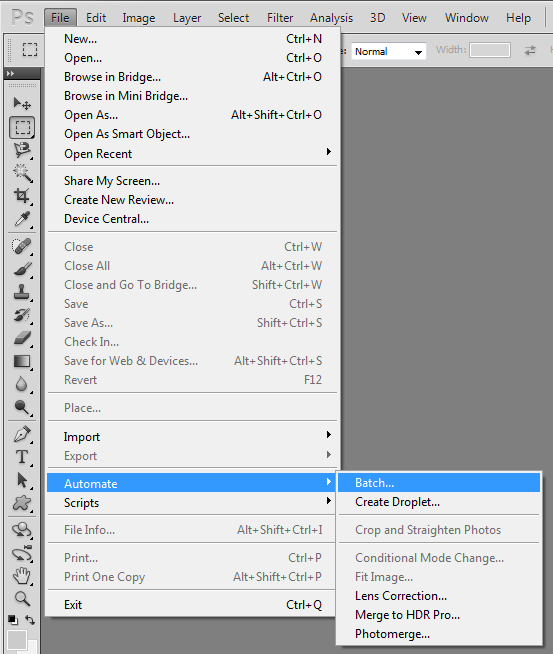
1 + 2 - Locate the action you wish to use3 - Select the source. These are your images you want to apply the action to. The two options you will mostly use are Folder and Opened Files.4 - Select the destination. This can vary depending on your action. In most of my actions, I will record saving and closing the file, so I leave this option at none. If you have not done this, then you can select Save and Close or_ Folder._ This allows you to select a different destination and rename the files if you wish.
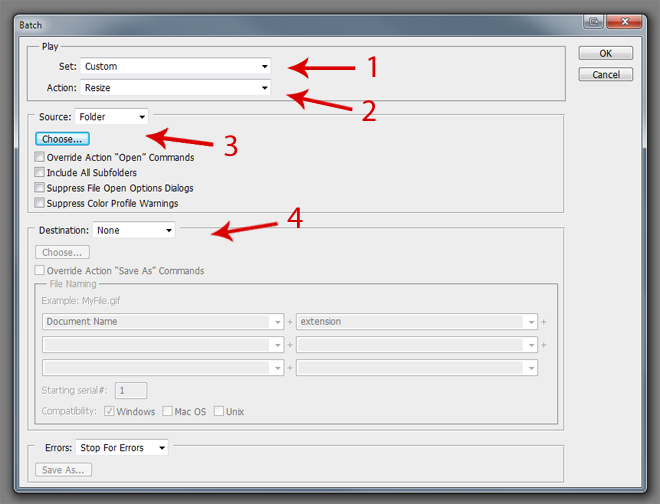
And that's it, just hit OK. Very simple really and can save a bunch of time with simple tasks such as; converting a holiday album to black and white, resizing images for the web or adding a border to each image.